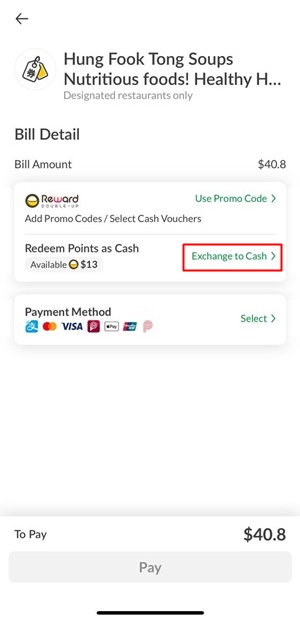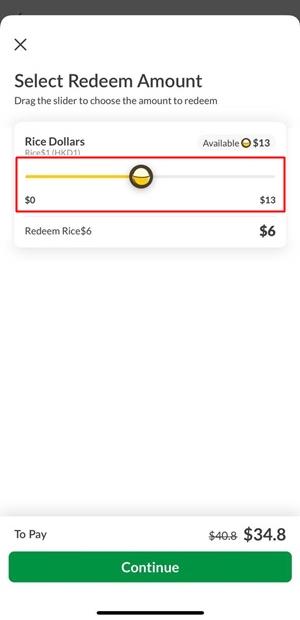We're here to help
What is Rice Dollars?
Which restaurants offer vouchers?
How to buy vouchers?
Where can I find my purchased vouchers?
How to use my vouchers?
Restaurant cannot scan my vouchers?
Can I give the vouchers to others?
What payment method can I use?
Do I need to store my credit card information in external payment application?
What currency does Alipay use to settle my payment?
How to use Rice Dollars for voucher?