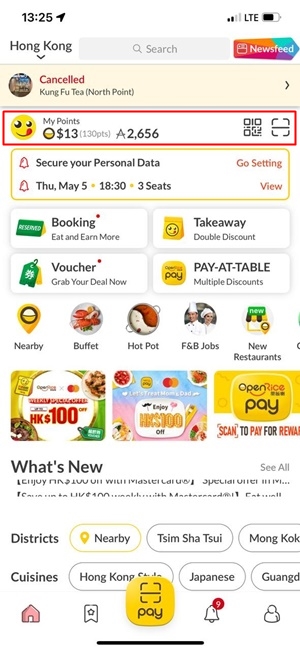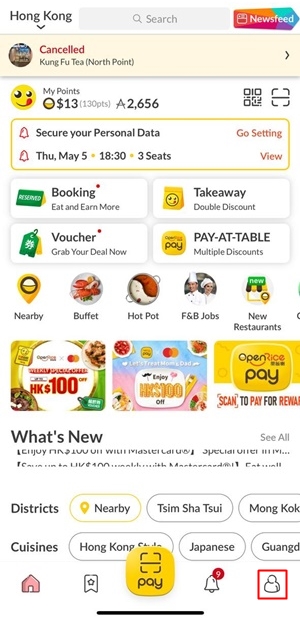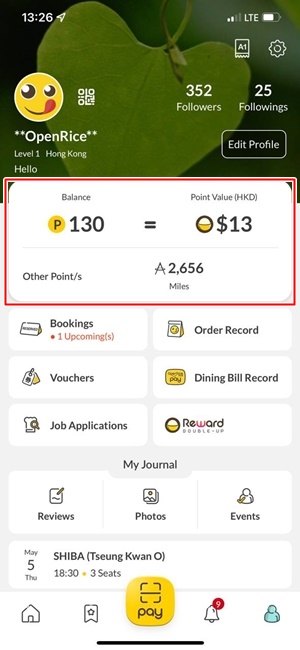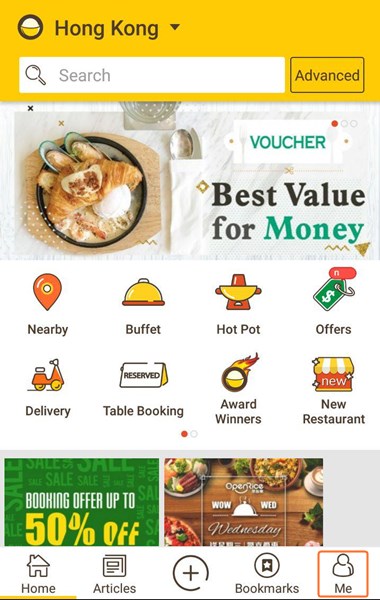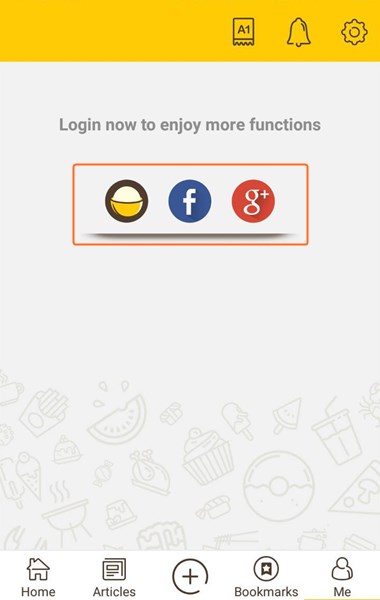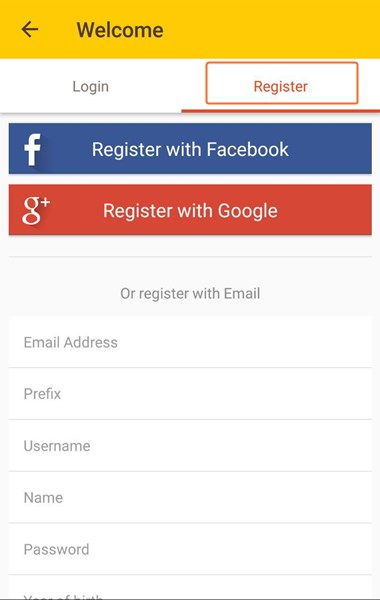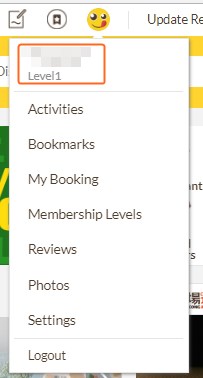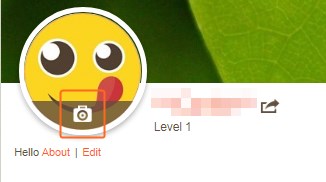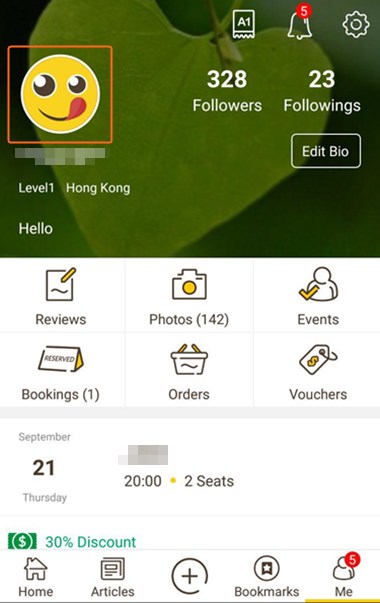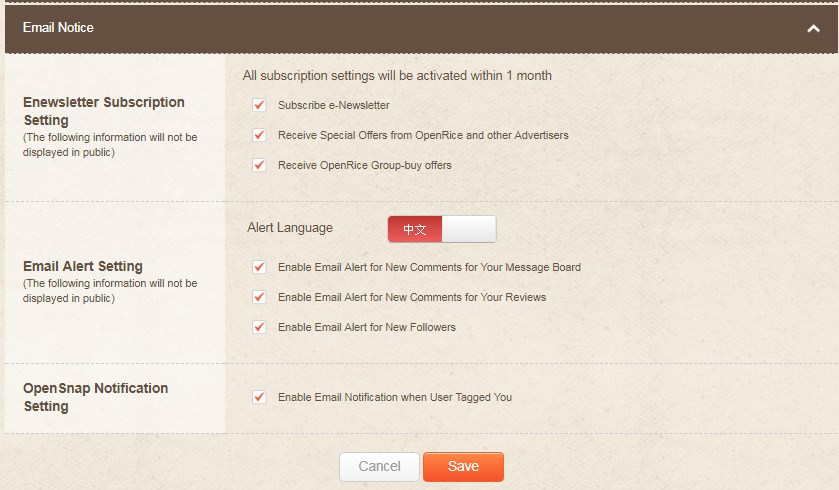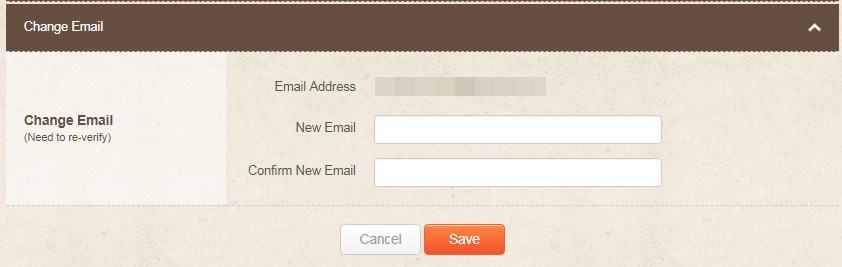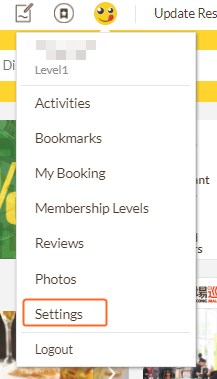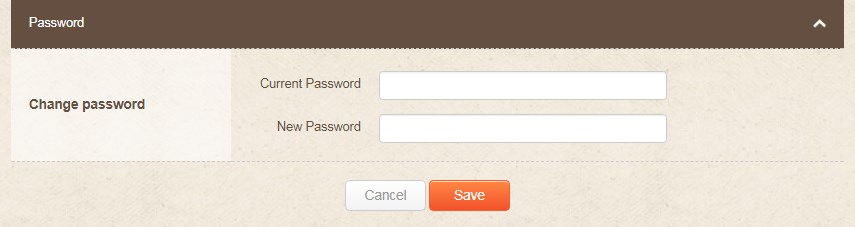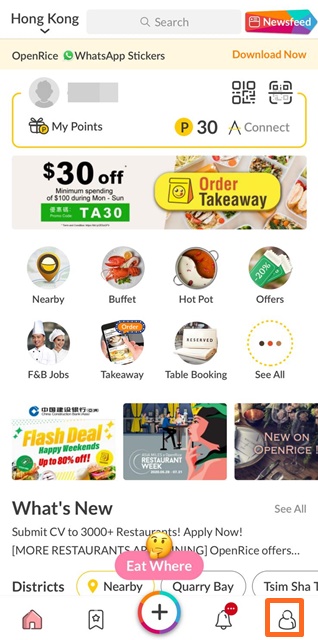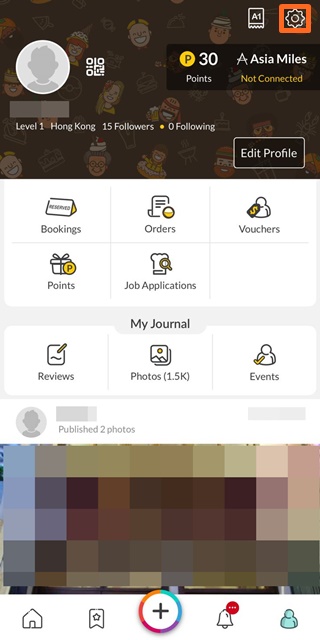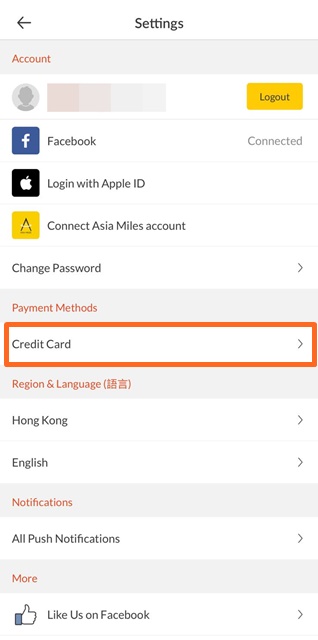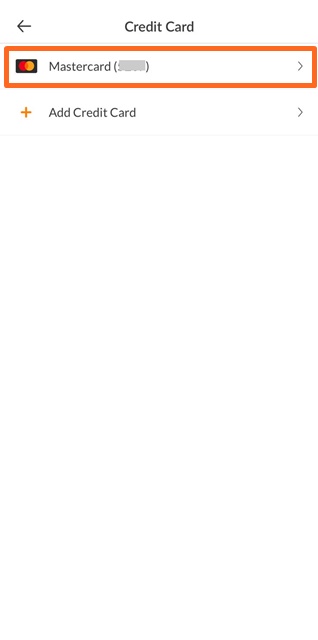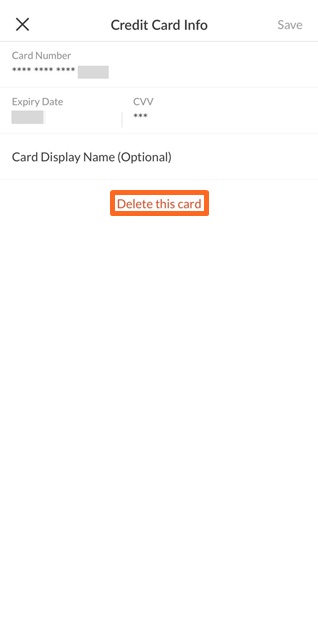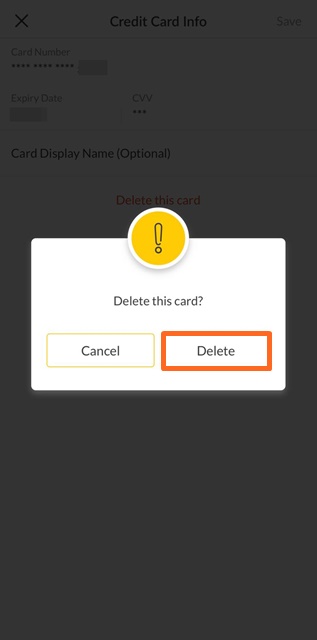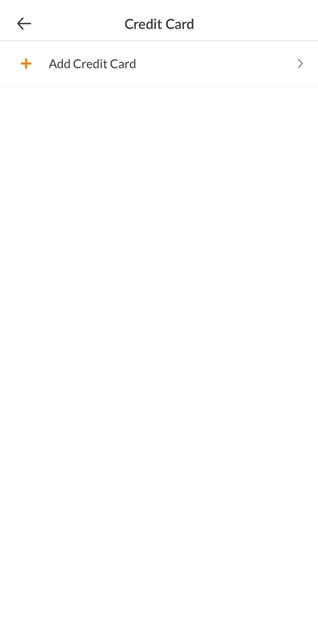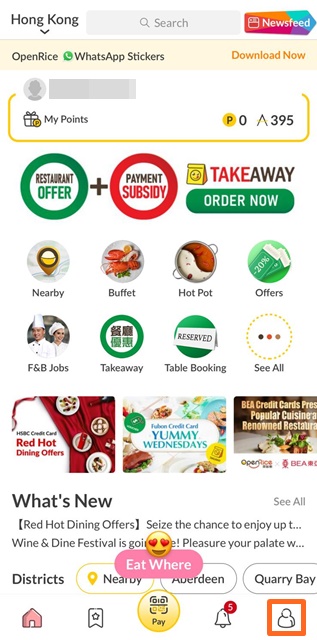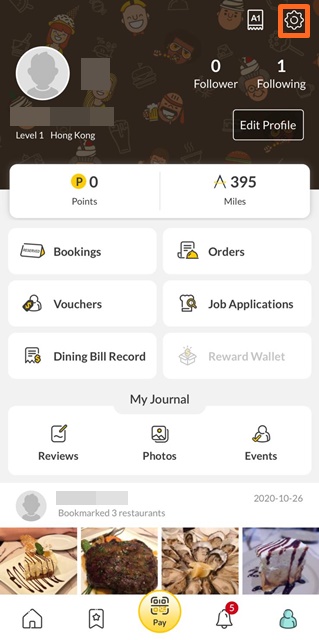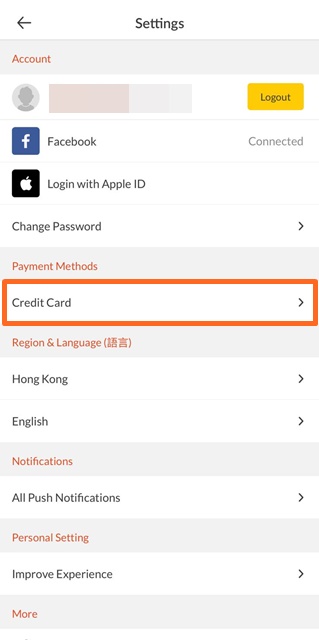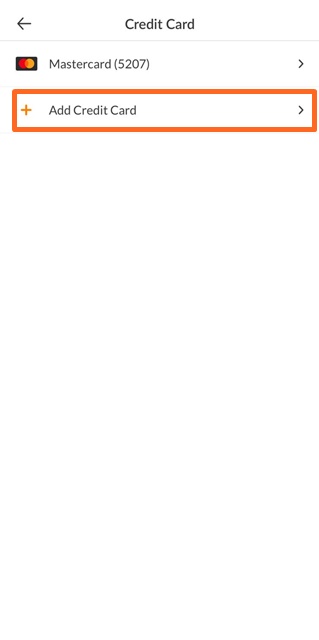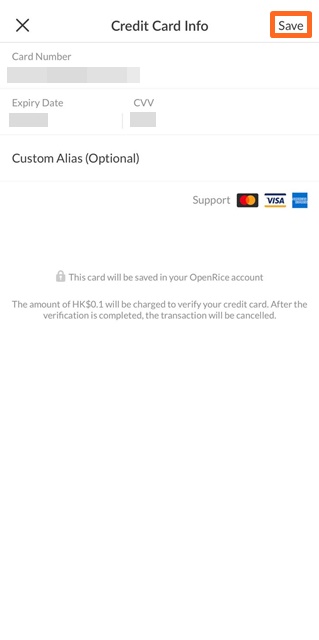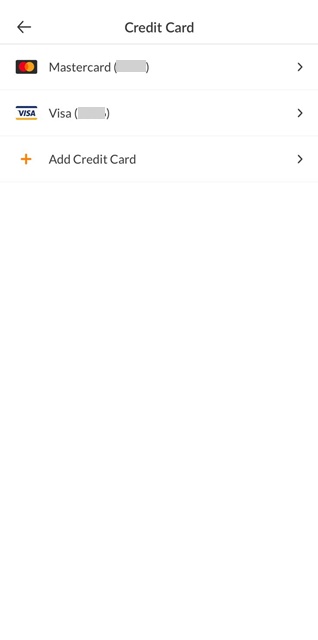We're here to help
How to use check my OpenRice points or Rice Dollars?
Member registration
How can I go to “My OpenRice”?
Update profile picture or cover photo
Update username
Update the option of receiving electronic messages
Update email address
Change password
Forget your password
Remove account
Remove Credit Card
Binding Credit Card