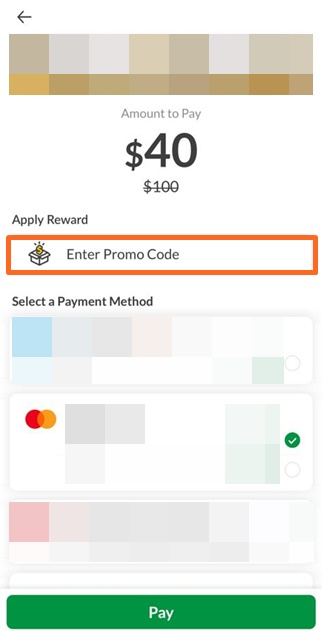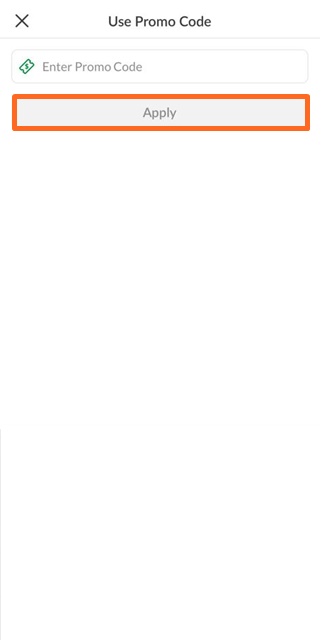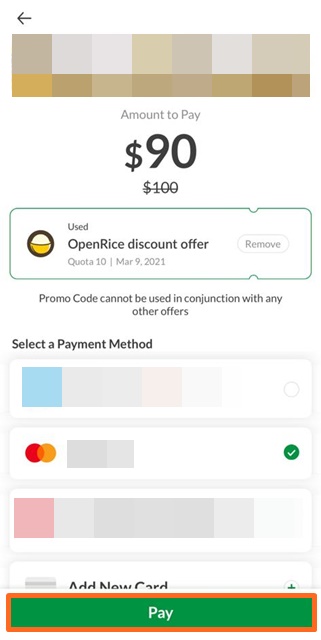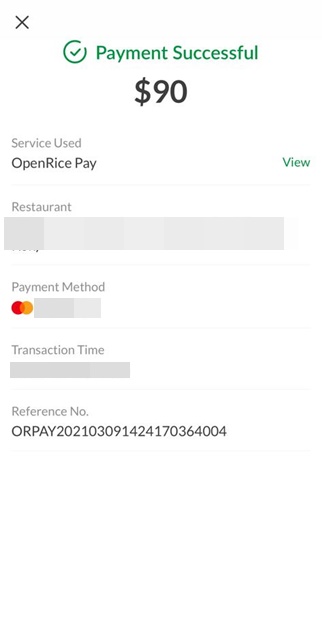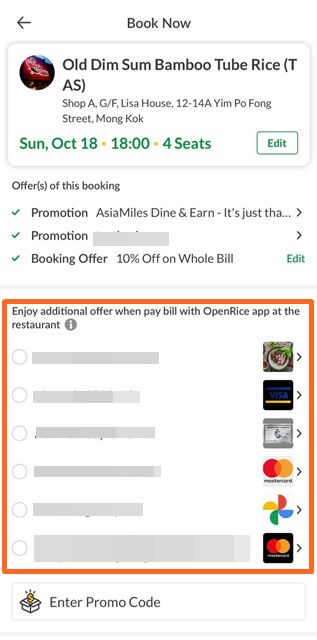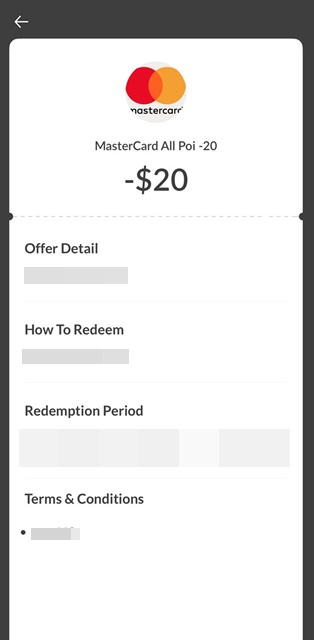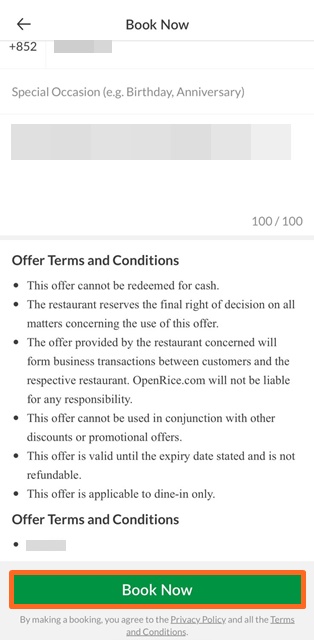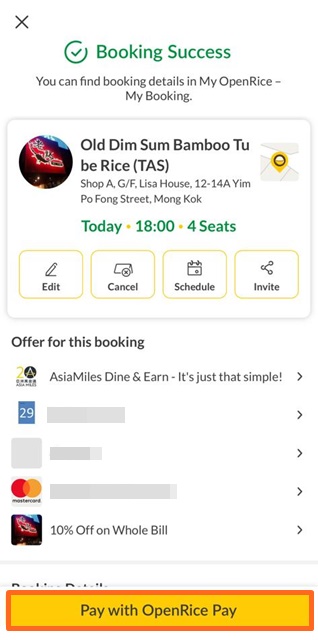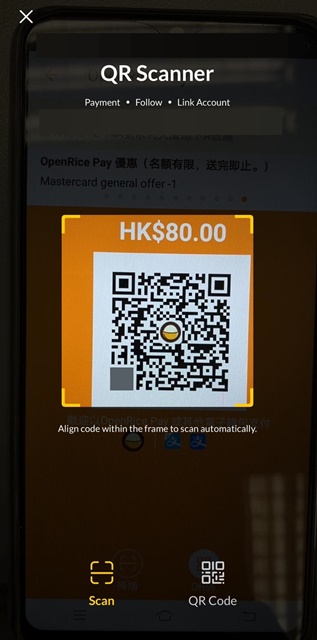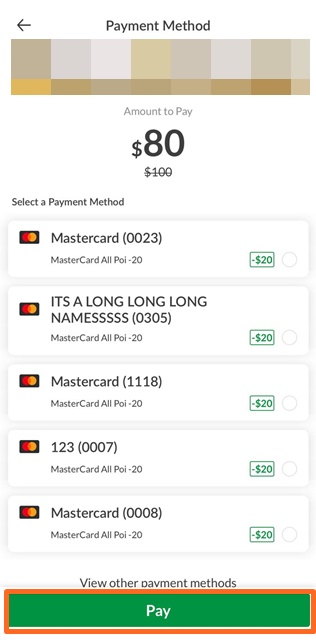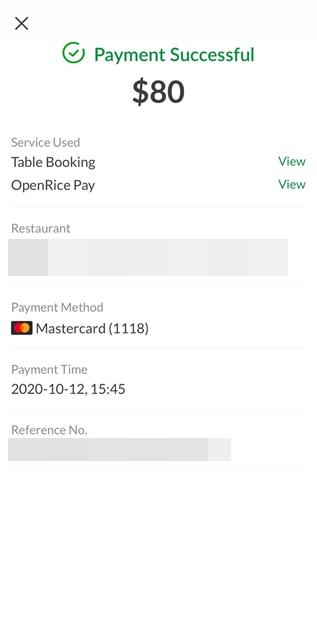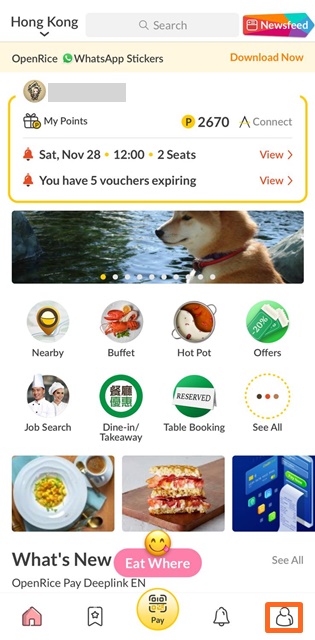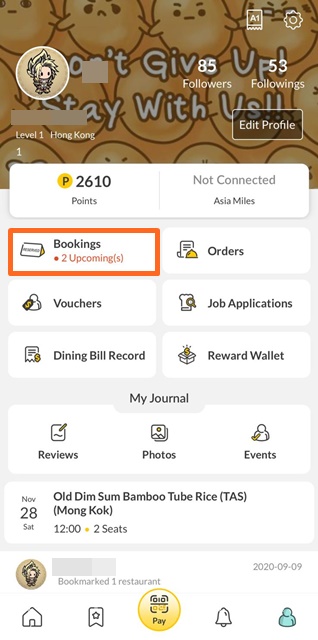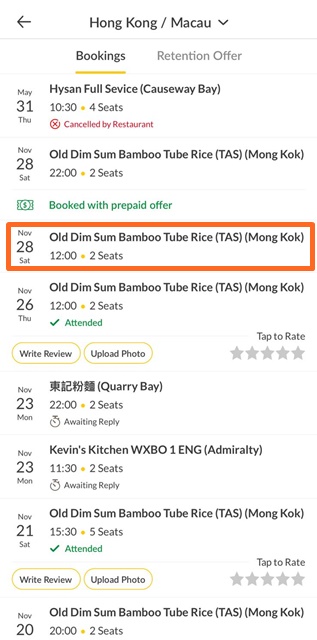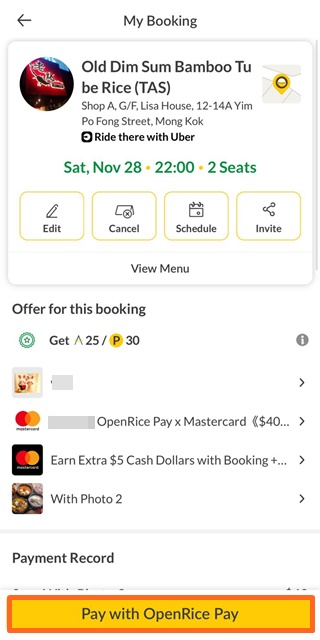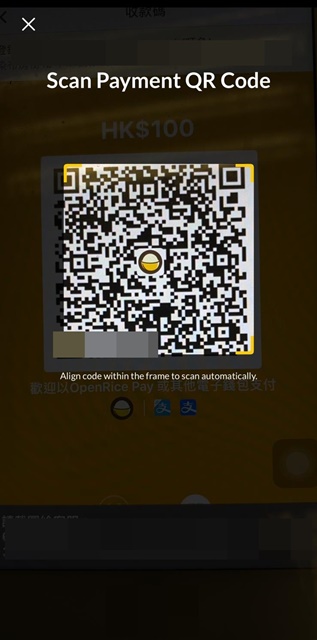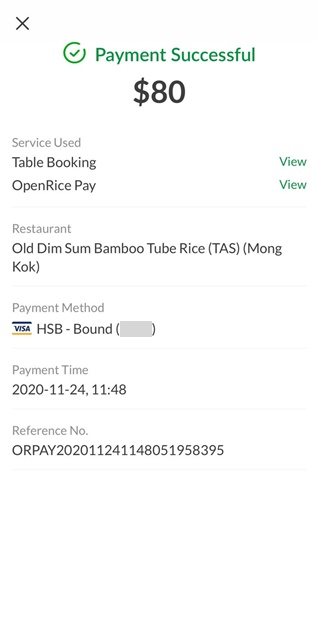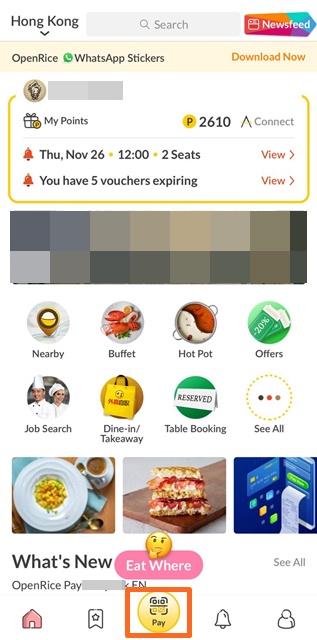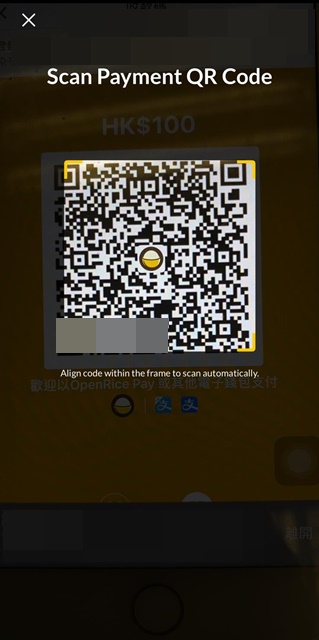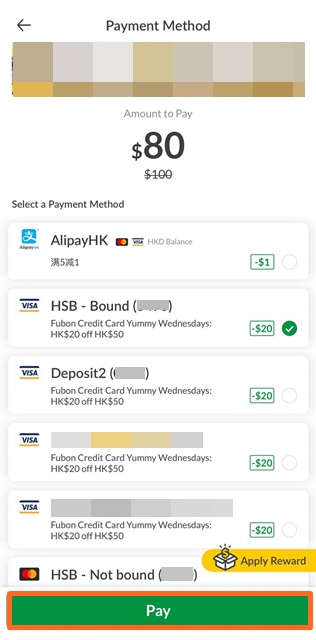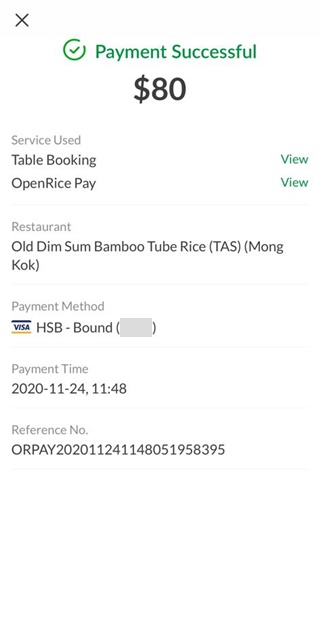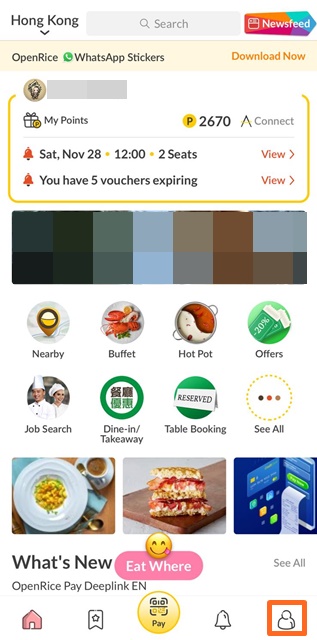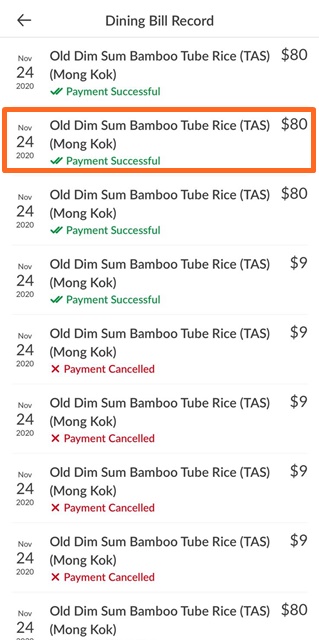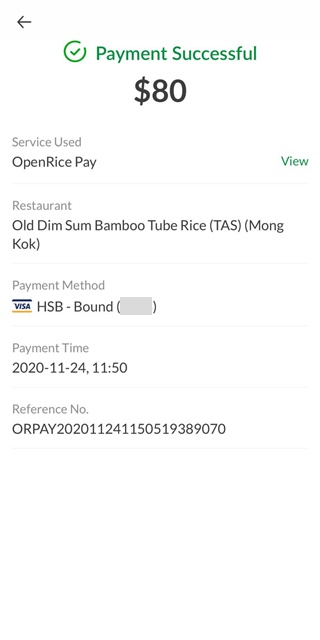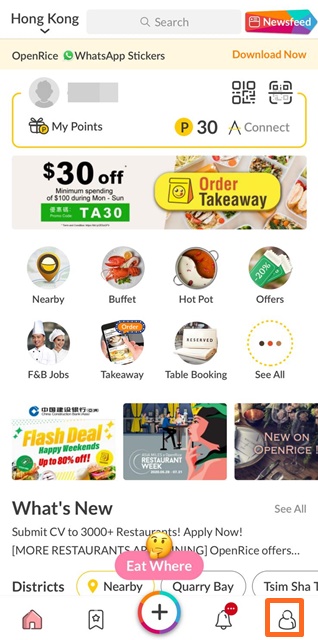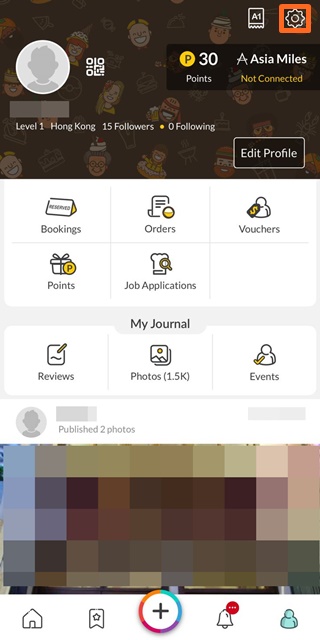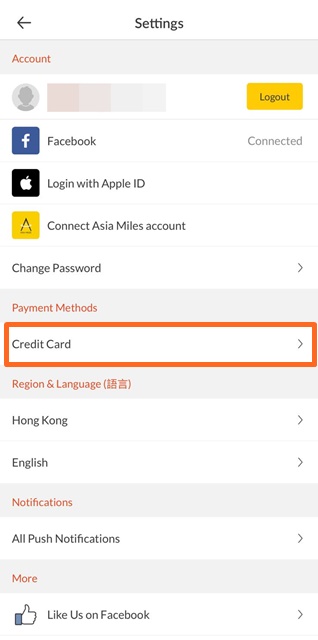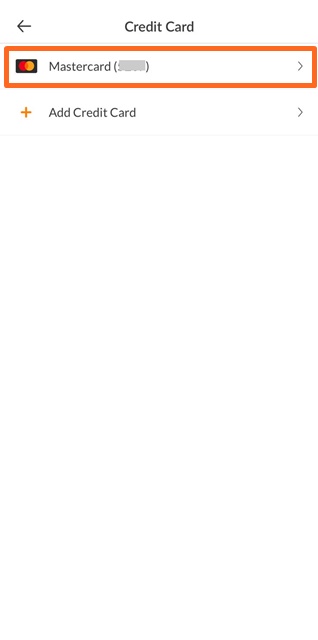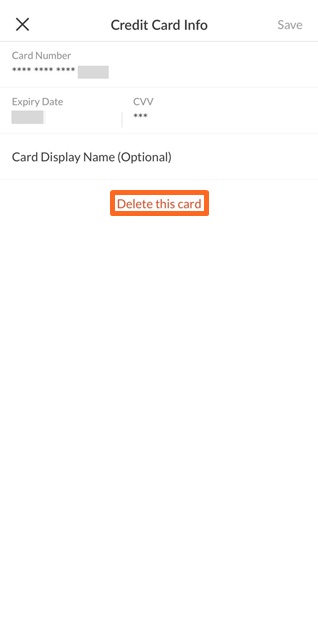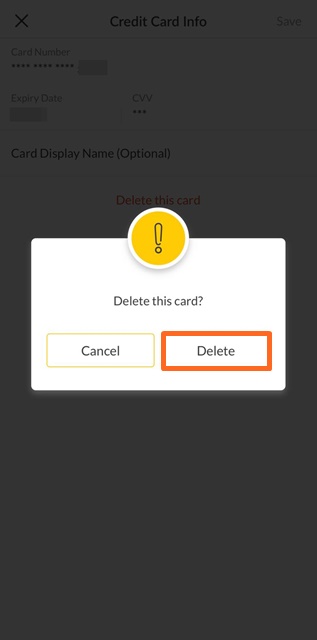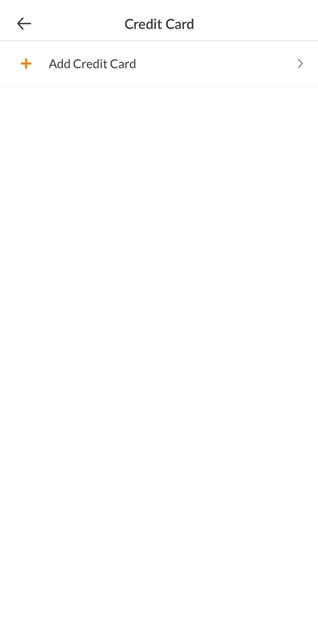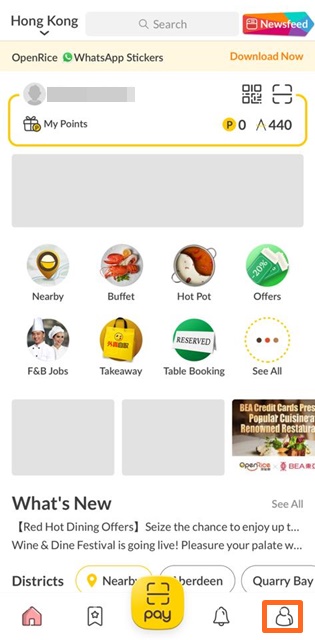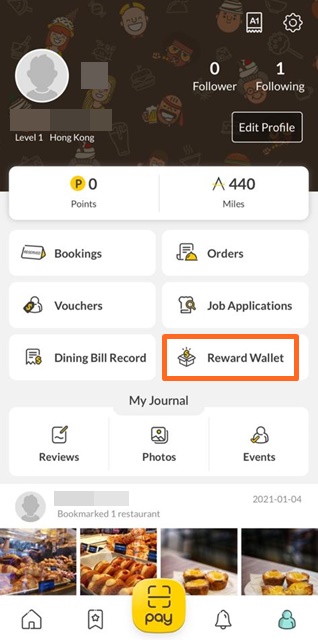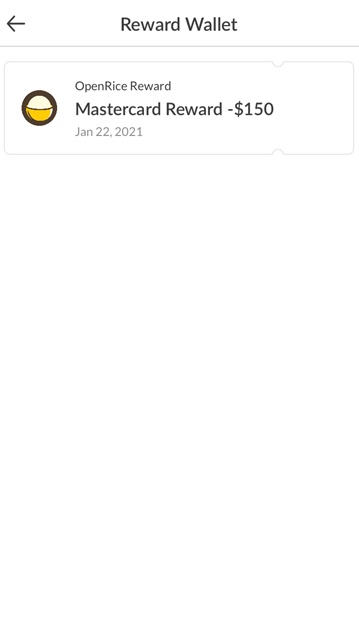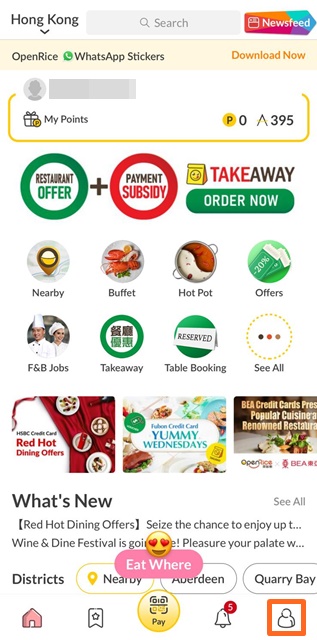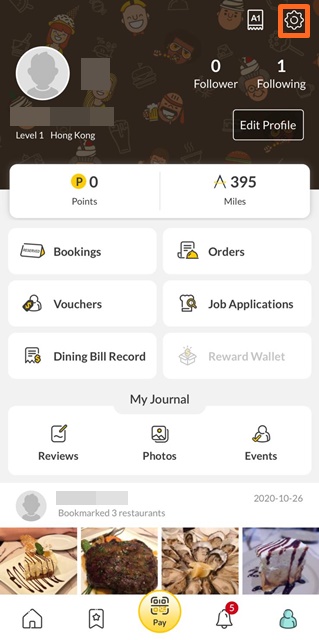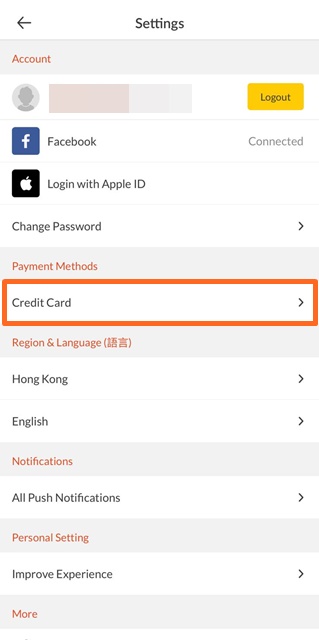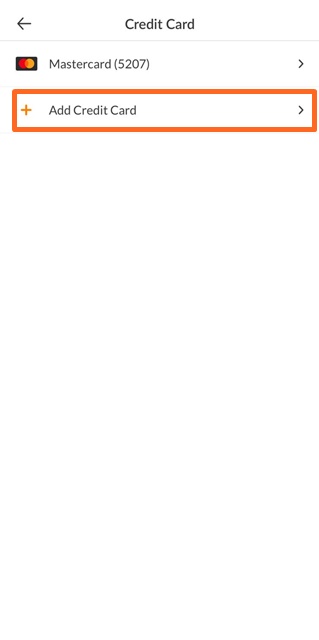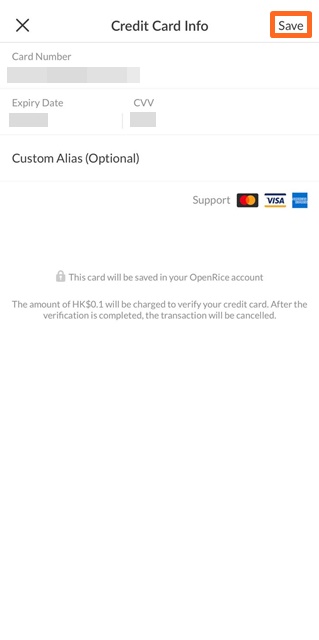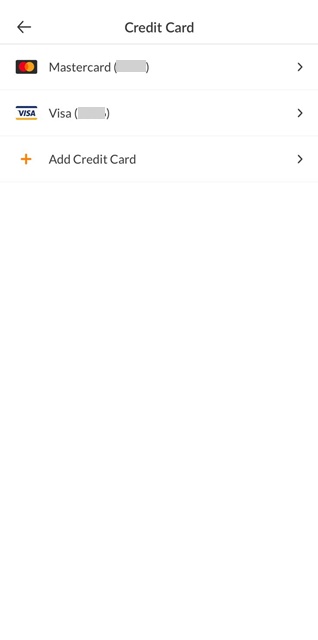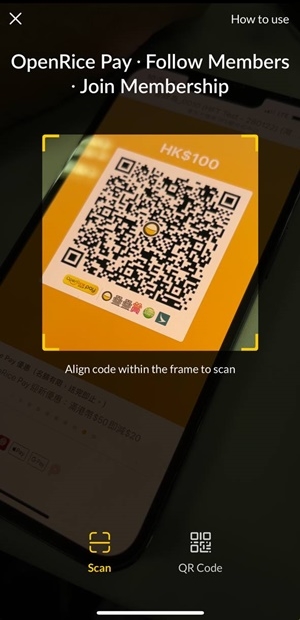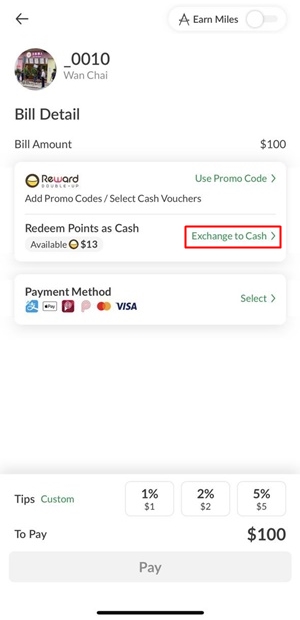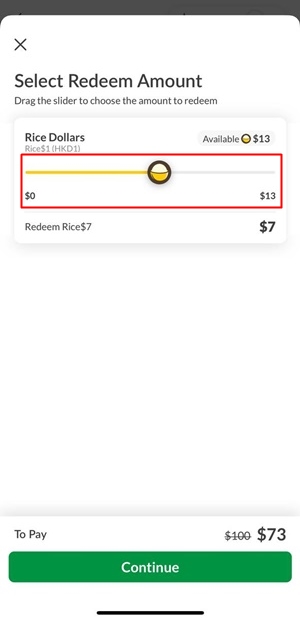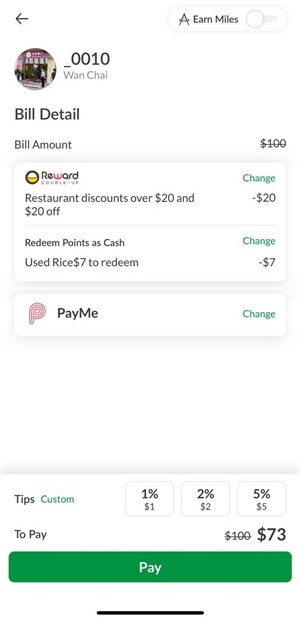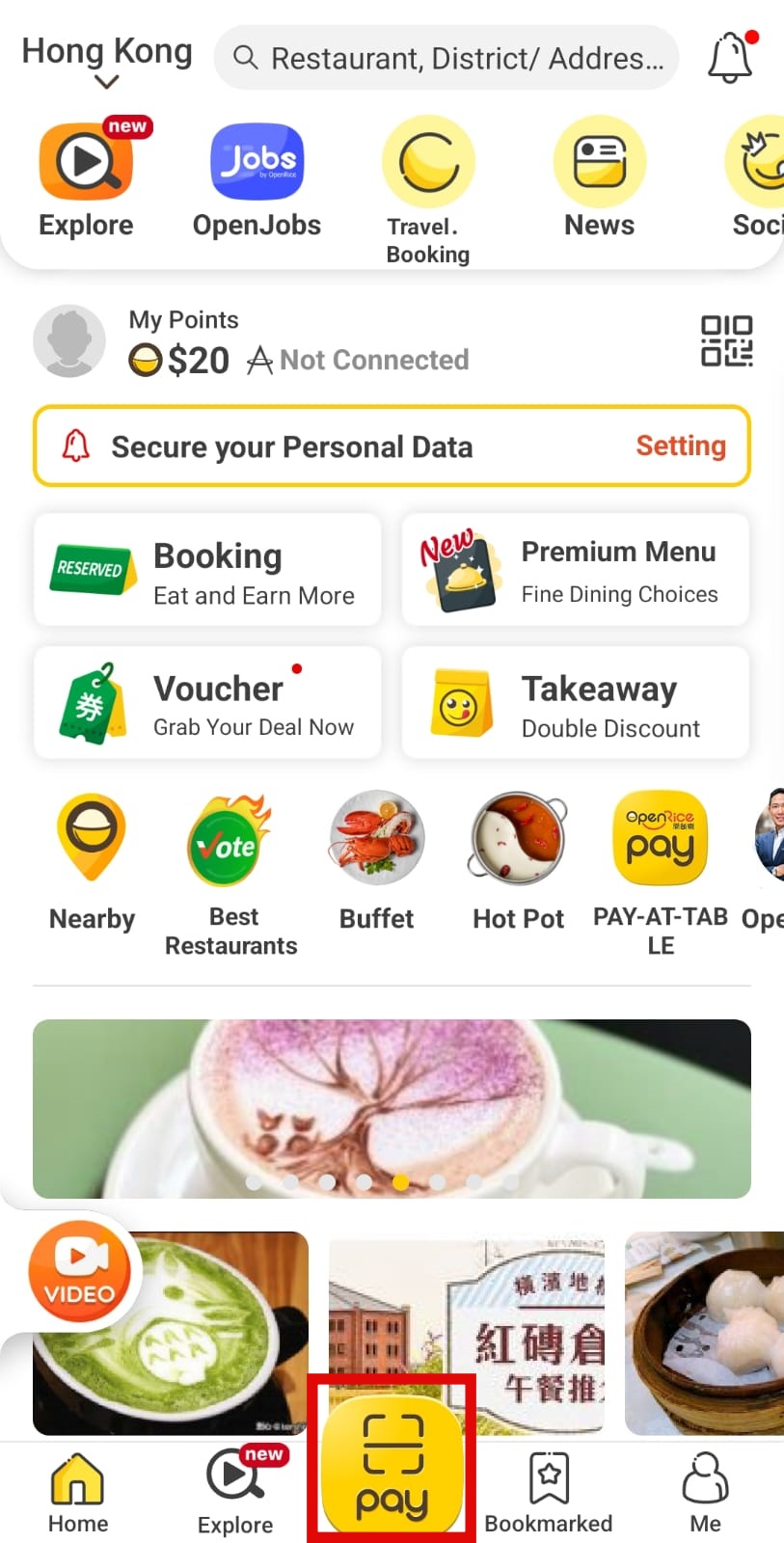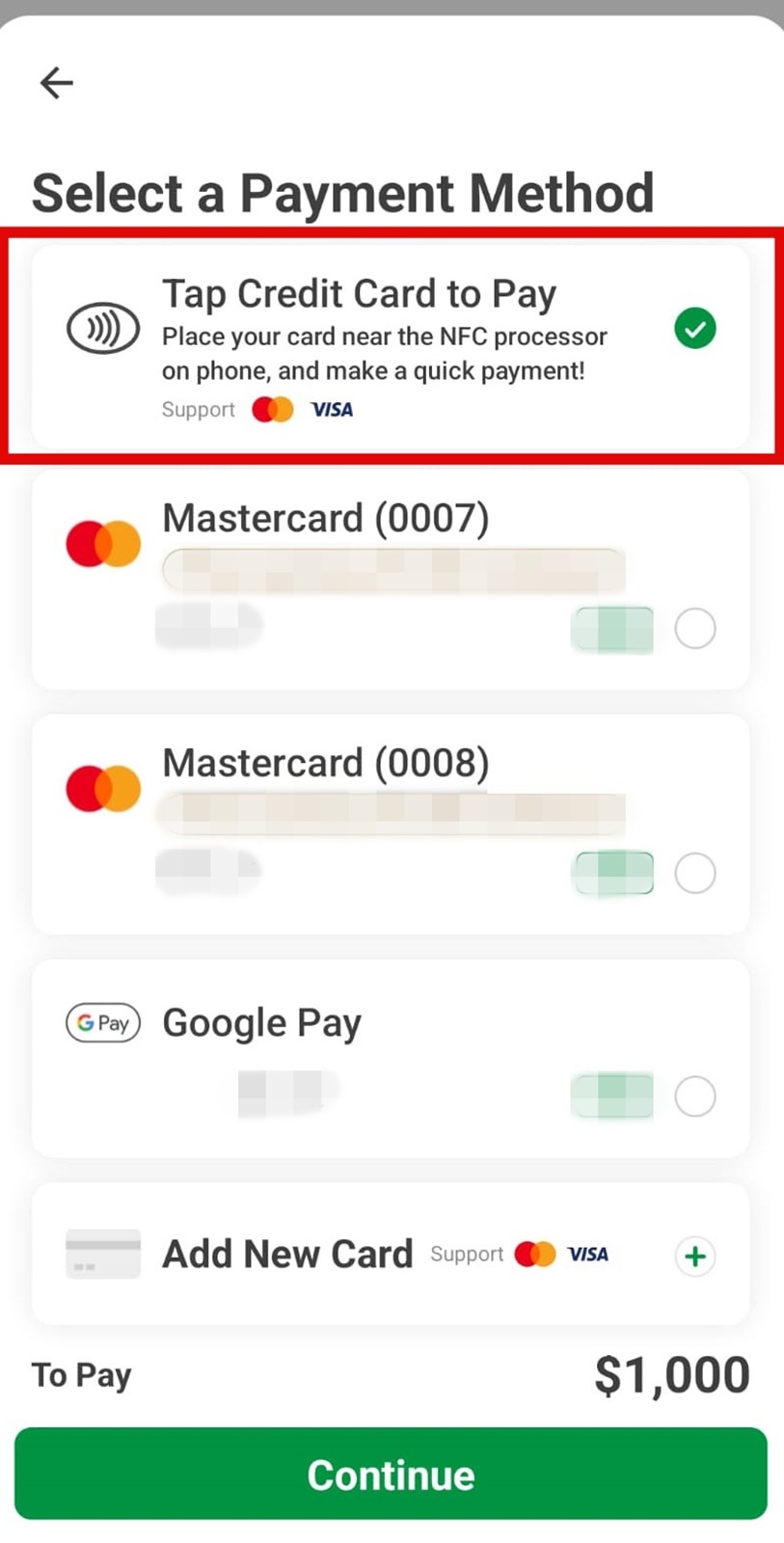We're here to help
What is Rice Dollars?
What is OpenRice Pay
How can I get my points?
How to use Reward Wallet
Book and pay for OpenRice Pay
How to pay for OpenRice Pay after booking
Pay for OpenRice Pay
Check for dining bill record
Remove Credit Card
How to check my OpenRice Reward
Binding Credit Card
How to use Rice Dollars for OpenRice Pay?
How to use OpenRice Pay – Tap on own device?