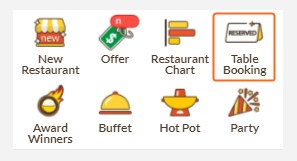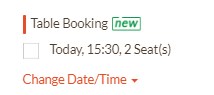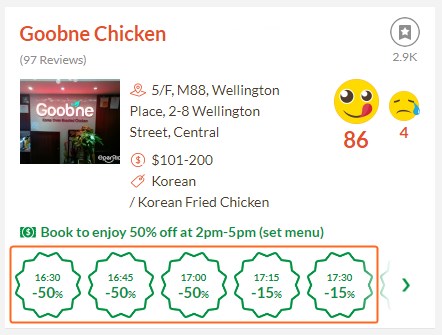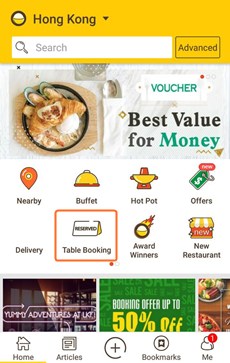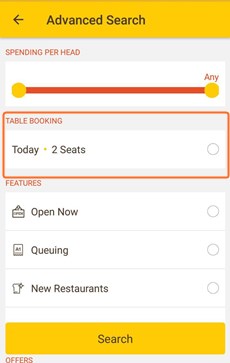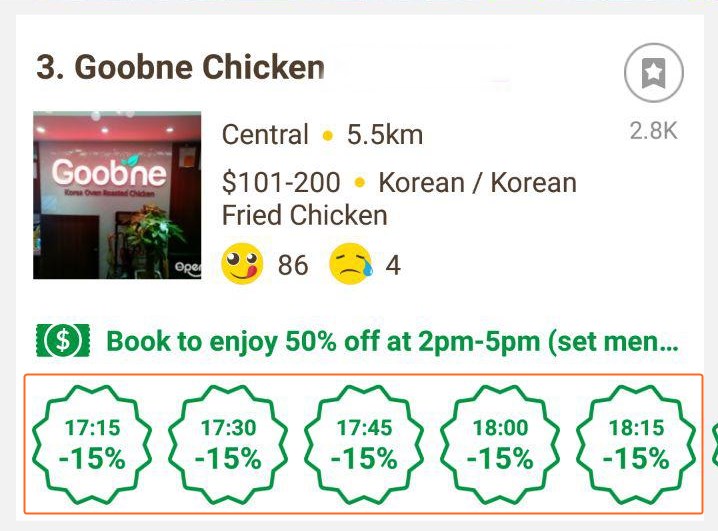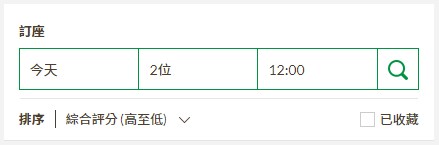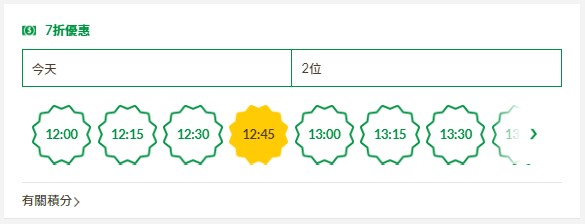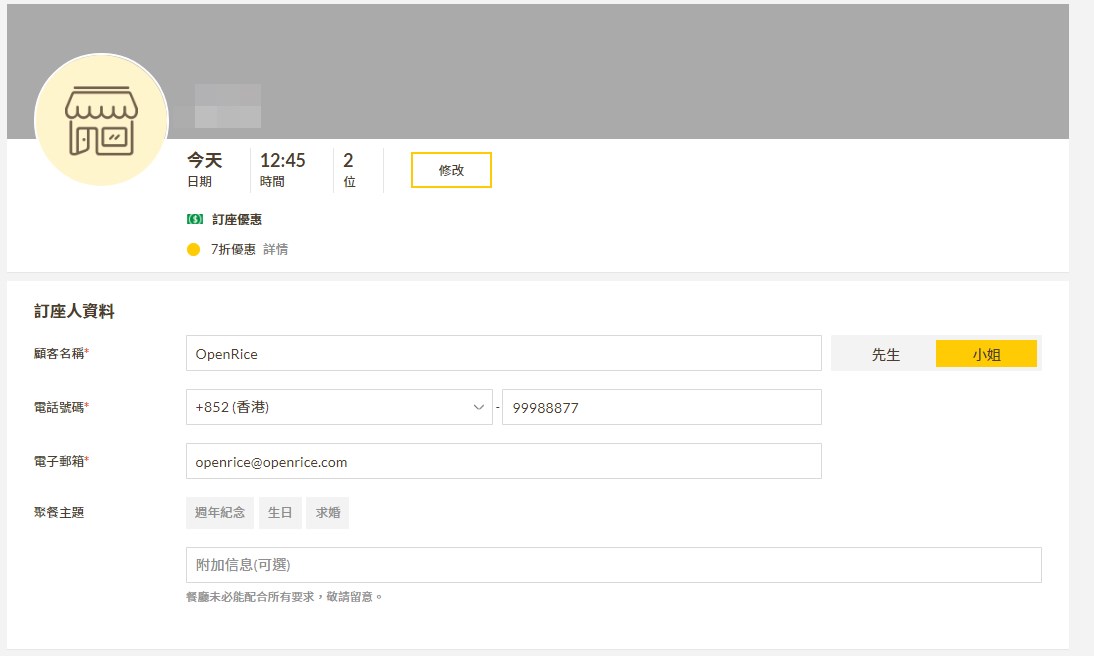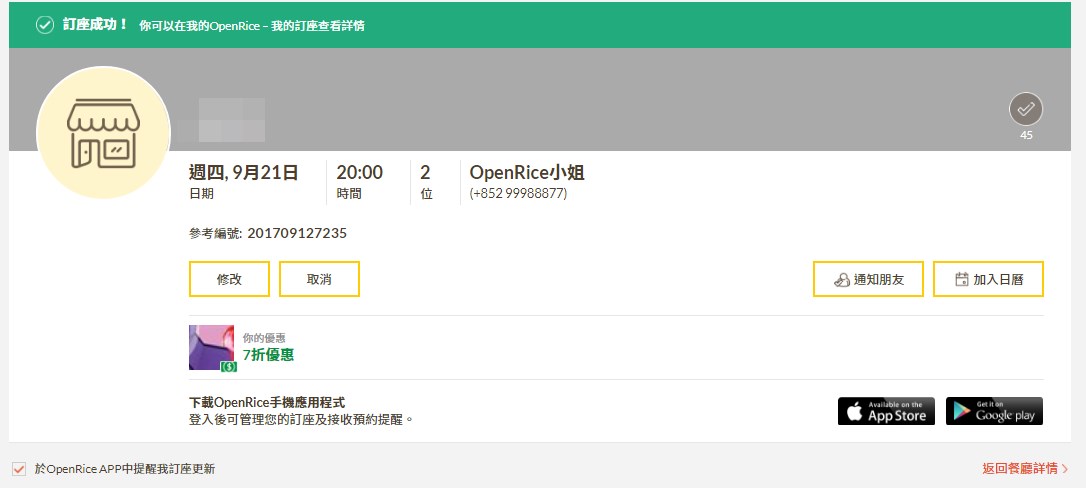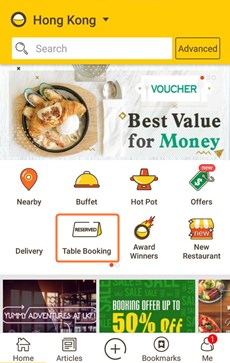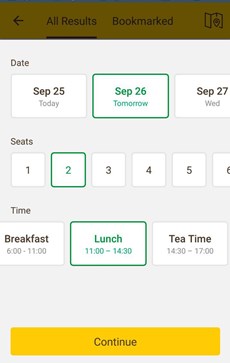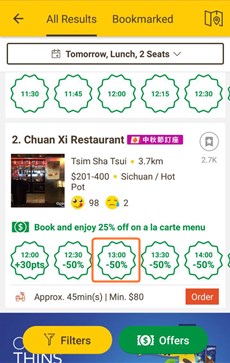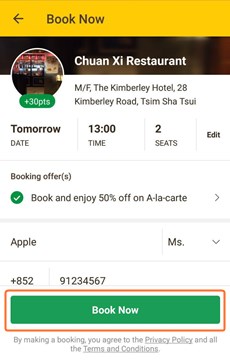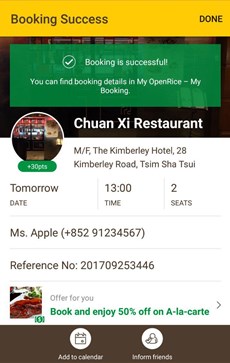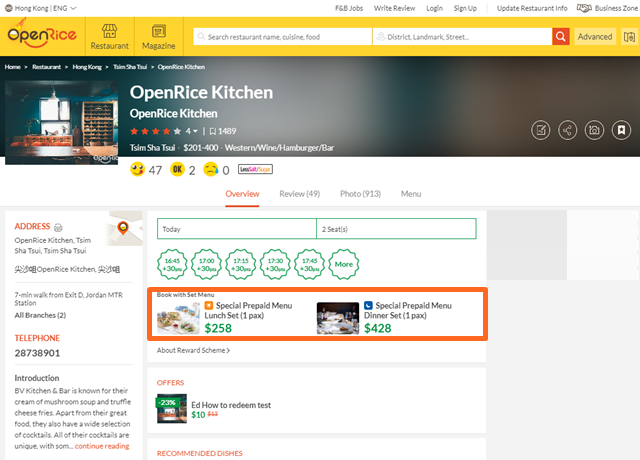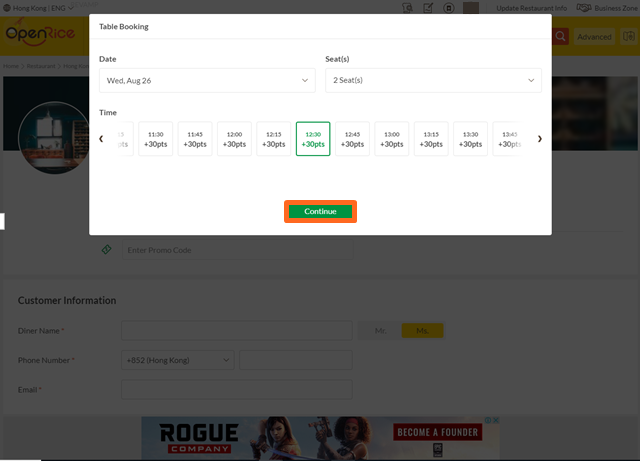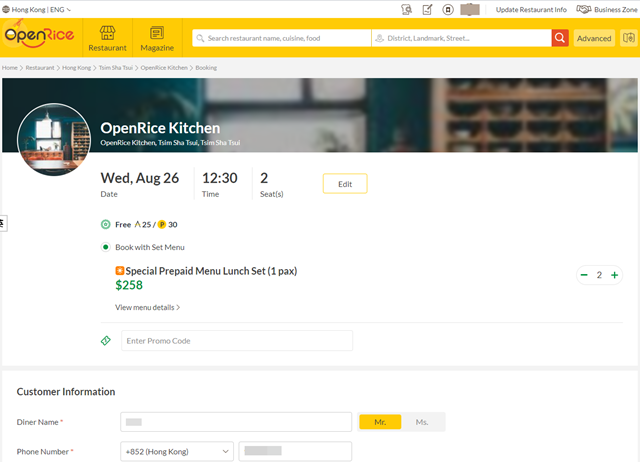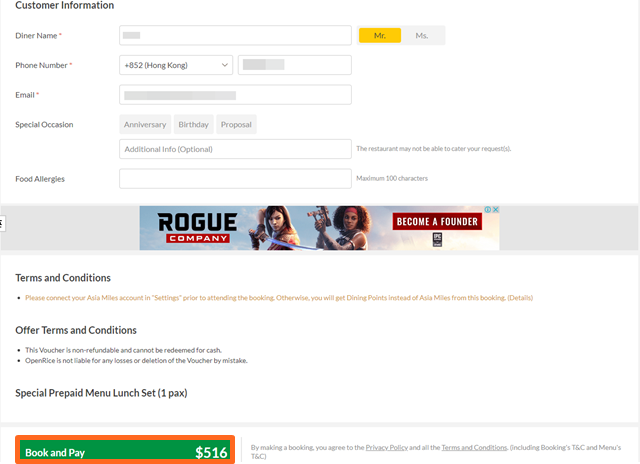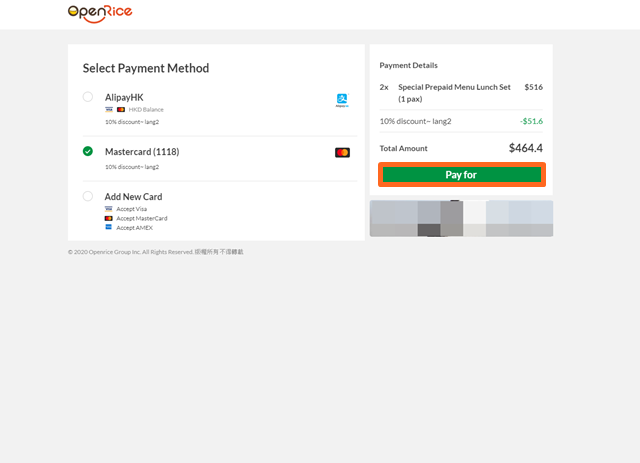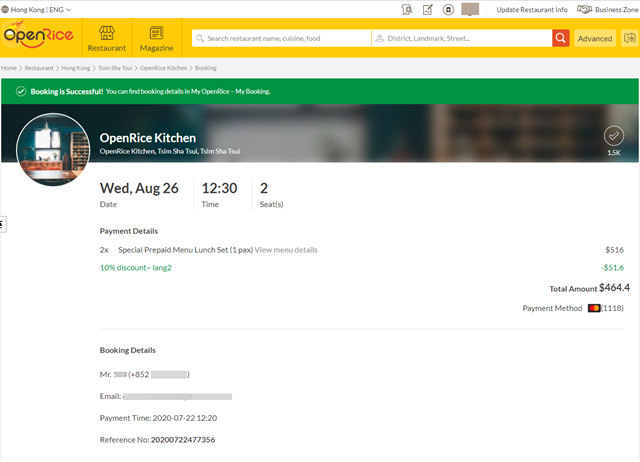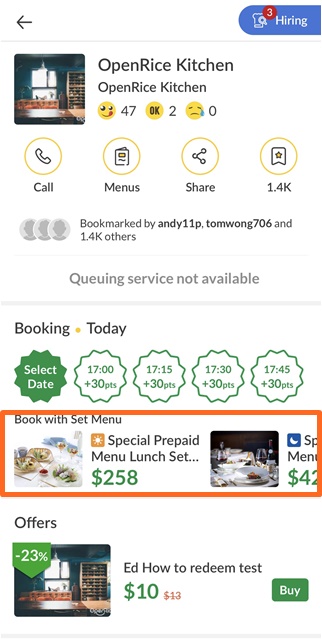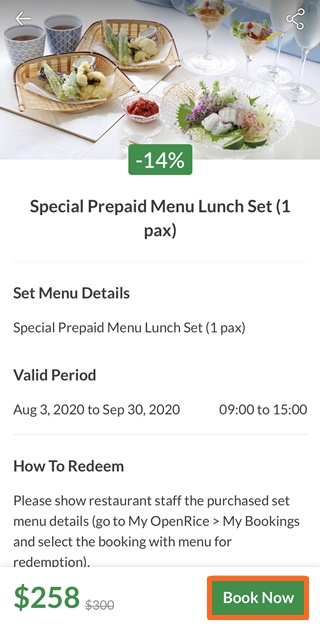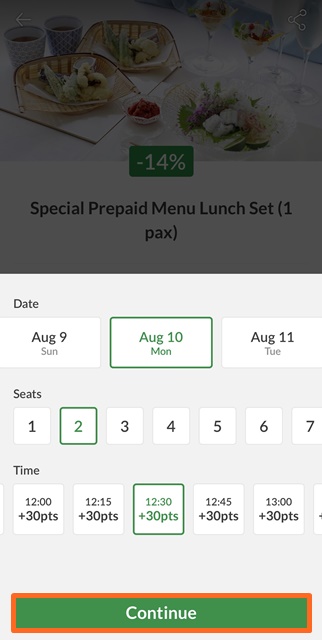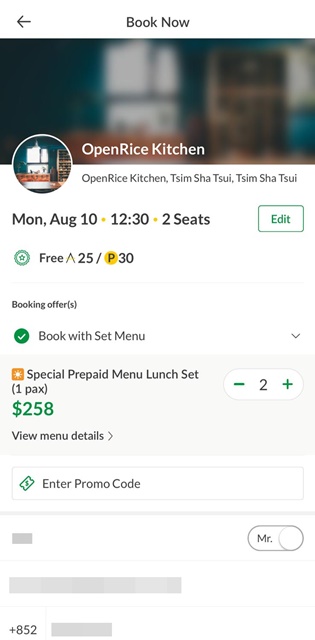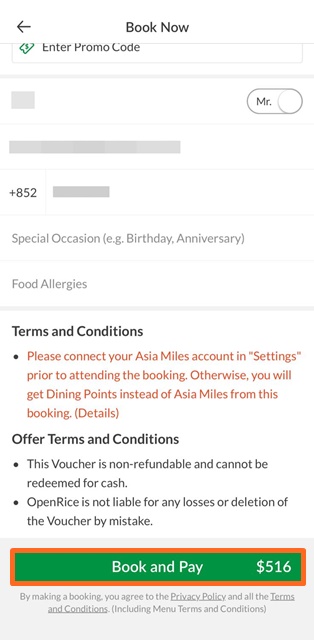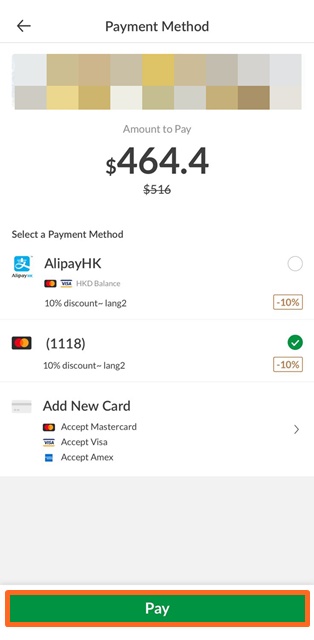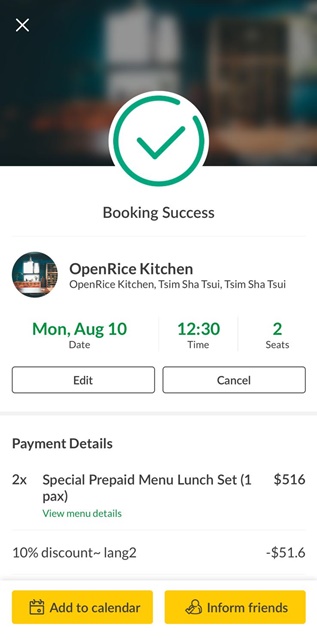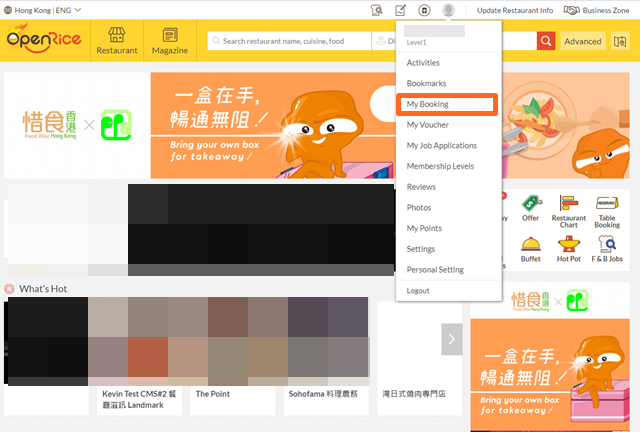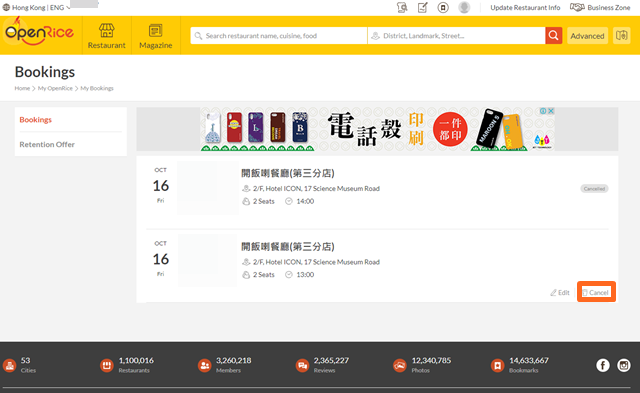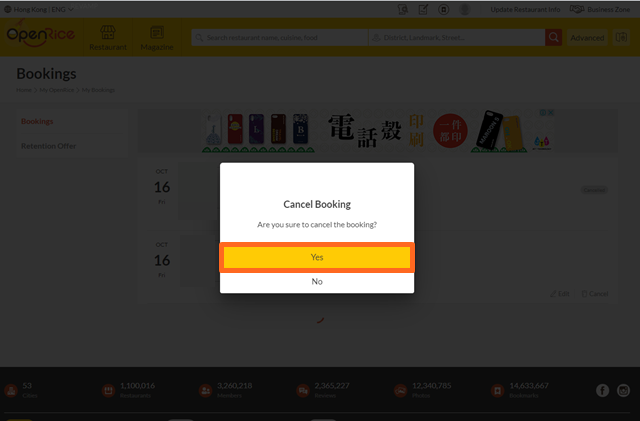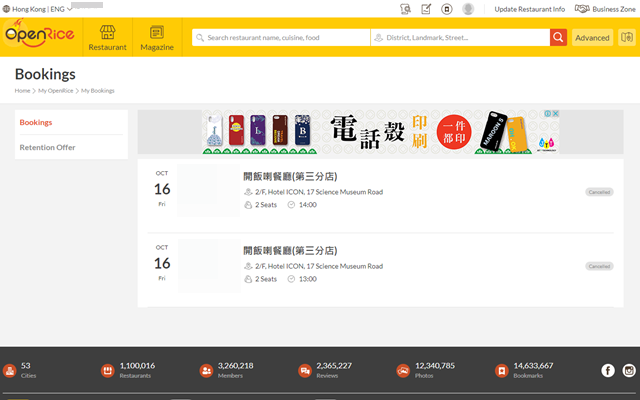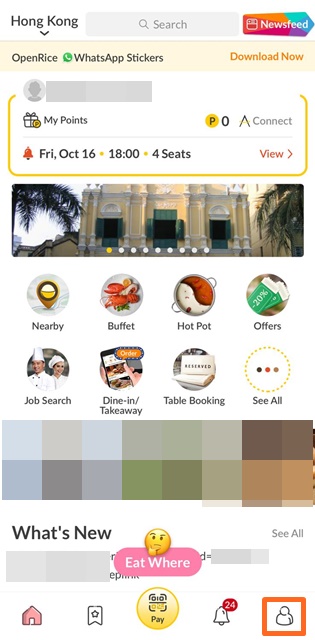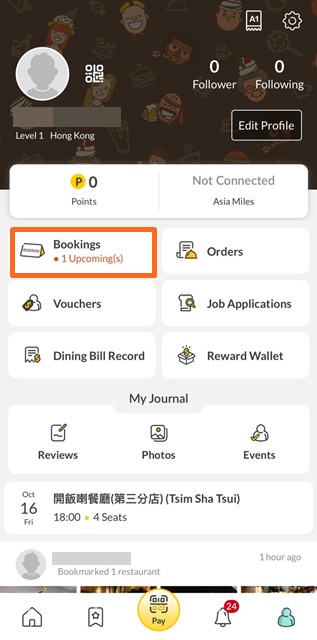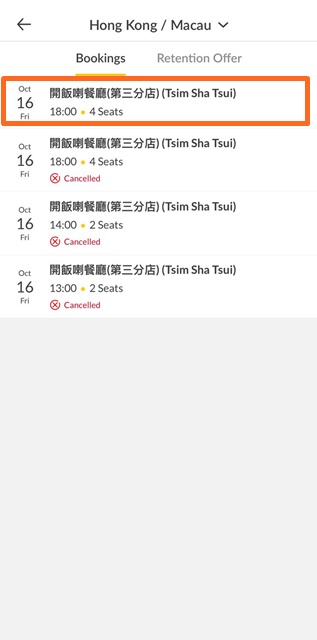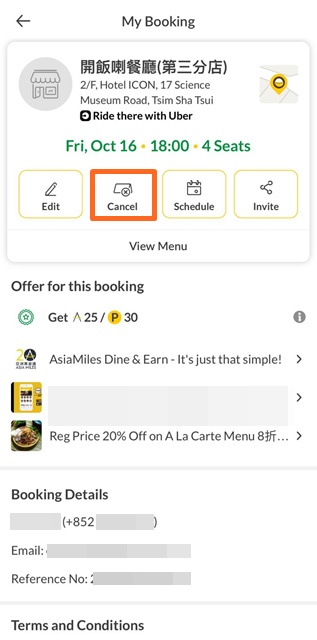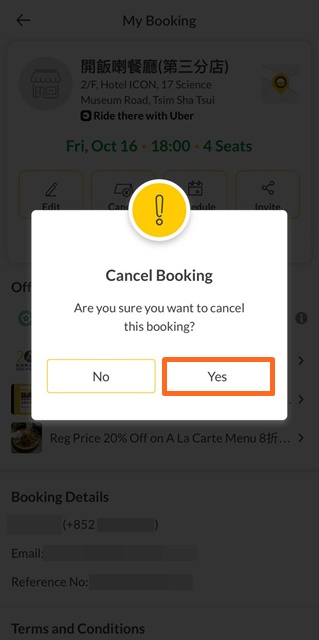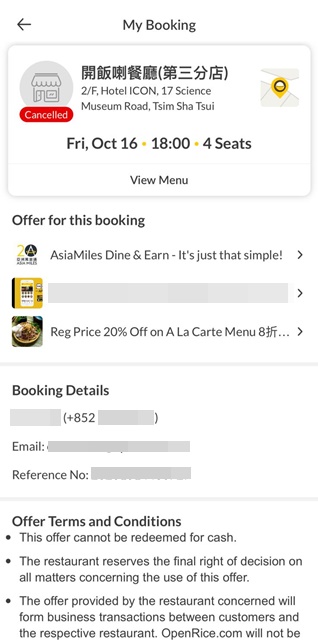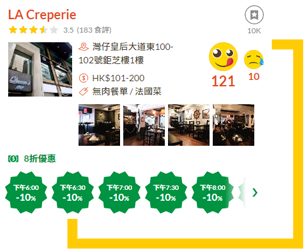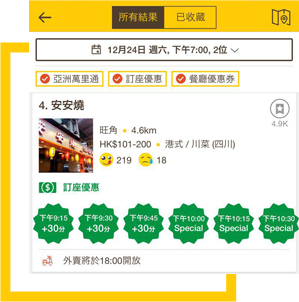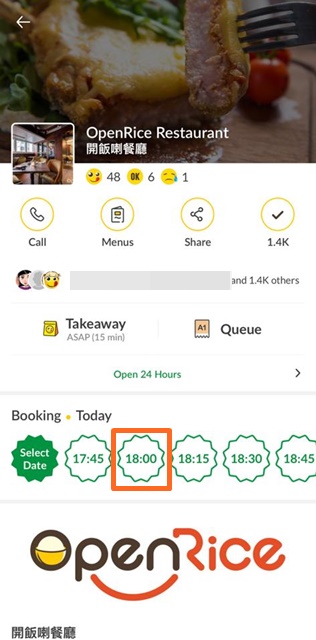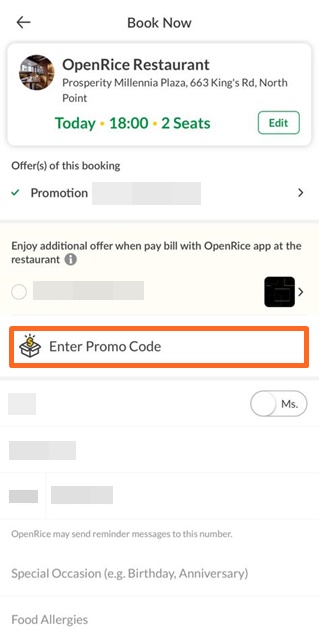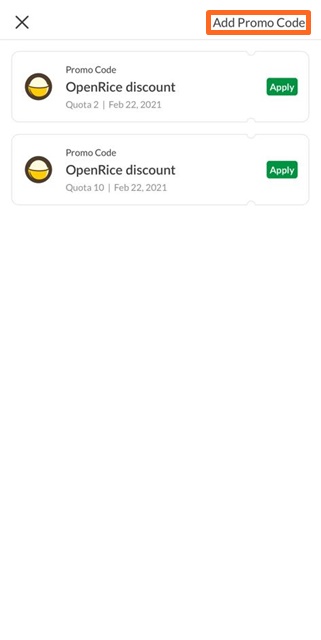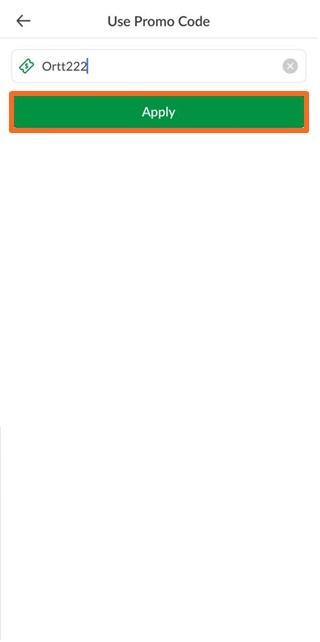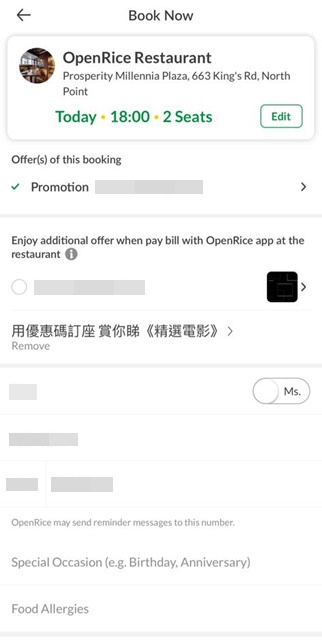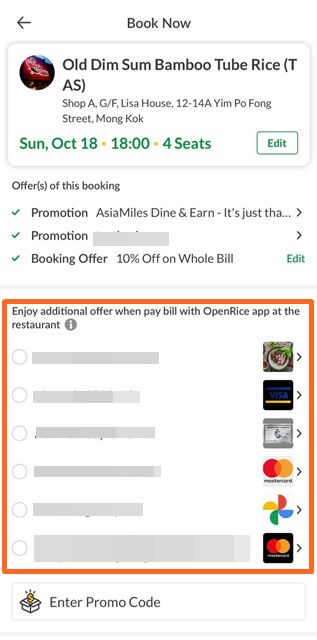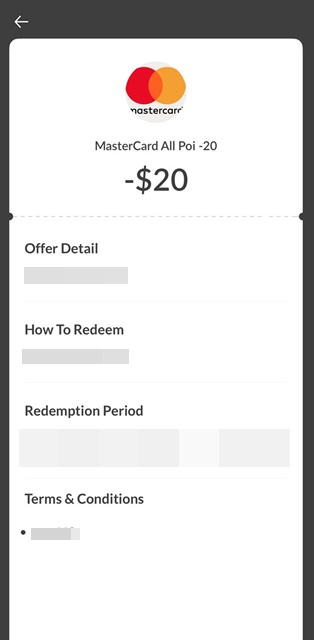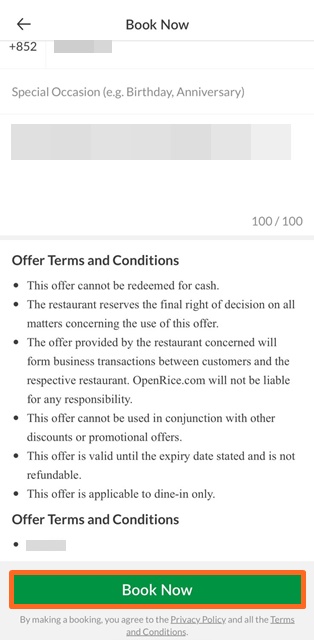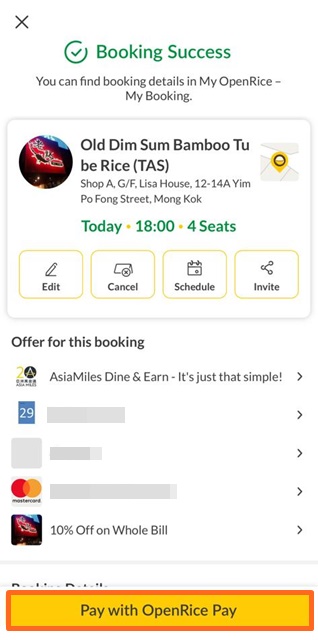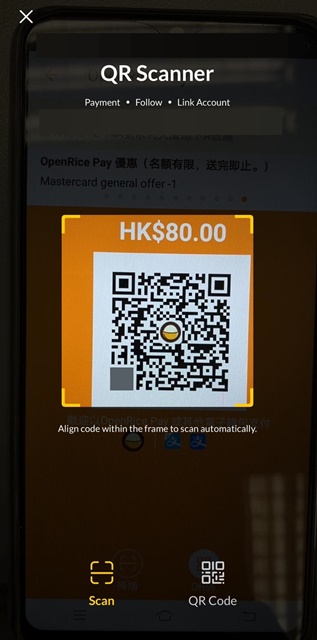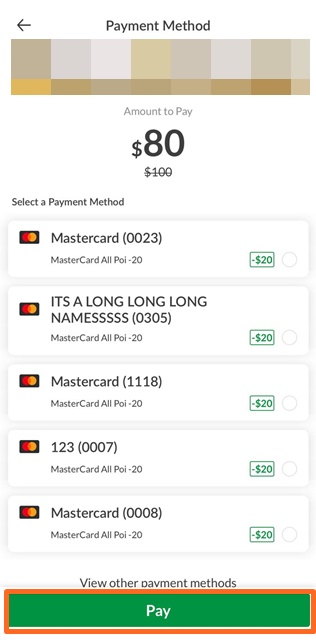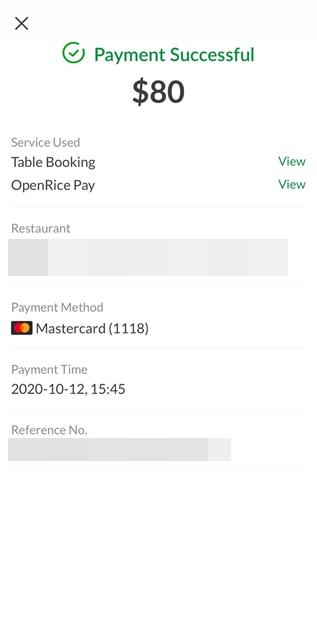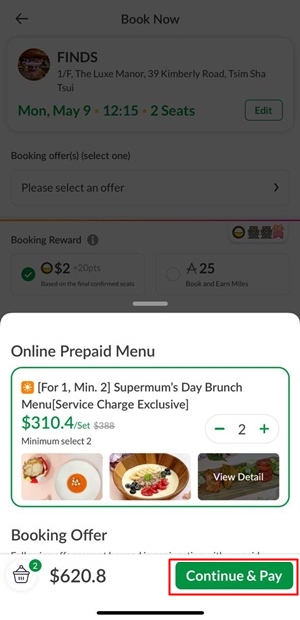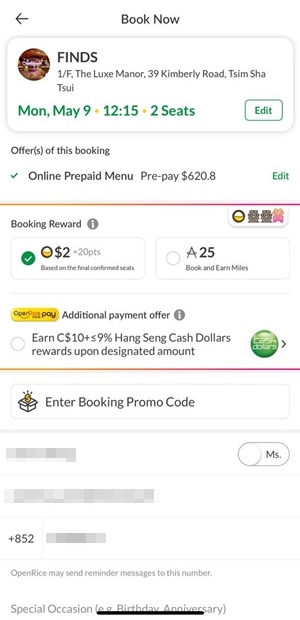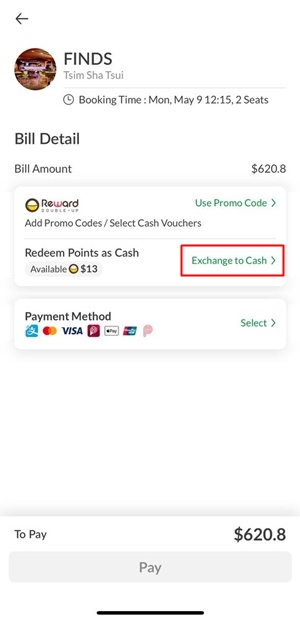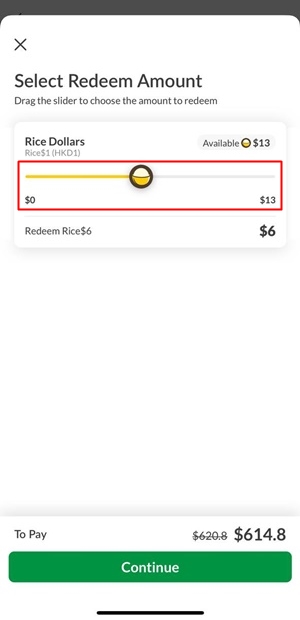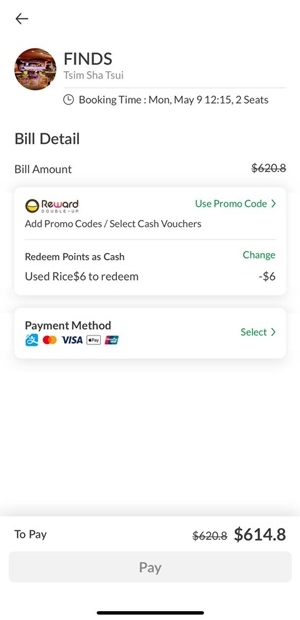We're here to help
Online Booking
What is Rice Dollars?
How can I get my points?
Which restaurants offer online booking service?
How to make booking?
How to make booking with prepaid menu?
How to cancel booking?
Unable to receive SMS verification code
My phone number is being registered by other accounts
I’ve changed my phone number
How can I inform the restaurants when I have special requests regarding the booking?
Why do I have to make deposit?
How will my deposit be refunded?
Can I help my friends make the booking?
Booking Offers Type
How to use online booking promo code?
Book and pay for OpenRice Pay
How to use Rice Dollars for prepaid menu?